HECA Member Listserv
The HECA Listserv is available exclusively to members. These email based discussion forums enables members to ask questions and share information with other professional IECs who share the same professional ethics and standards.
Please note: the Listserv is not on the HECA website, but in a separate email system. You must subscribe separately to it. To participate in the HECA Listserv, please follow the instructions below.
Common Listserv Questions
How do I join the HECA Listserv?
If you’d like to join the Listserv, please send an email to hecaoffice@hecaonline.org with the words “Join HECA Listserv” in the subject line. You will be subscribed to both the Member List and Classifieds List, unless you request otherwise.
You will receive a return email when your registration has been completed. You will then immediately begin to receive the Listserv messages in your email mailbox.
The first time you visit, you will need to choose a password by entering your email and the password you want. Note: the email you use must be the same one you used to subscribe to the Listserv. The system will then send you an email confirming your password which you can use to sign in.
How do I post a message to the Listserv?
After you have received confirmation that your registration is complete, you can participate in Listserv discussions.
- To post to the HECA Member List send an email to HECAMemberList@lists.hecaonline.org.
- To post to the HECA Classifieds send an email to HECAClassifieds@lists.hecaonline.org.
Your messages will be posted to the Listserv after you have received and replied to a confirmation email from the list (this is to help prevent SPAM issues). You must confirm the post within two days otherwise the system will delete your attempted posting.
Important: be sure to send your message from the email address that you are subscribed to the Listserv with, otherwise the system will not recognize you!
To confirm, reply to the message with OK. The correct form of the command is just "OK" with no punctuation.
Before beginning to post to the group, it is wise to simply observe and read the Listserv for a few days or weeks. Once you get a sense of the types of questions and discussions on the Listserv, feel free to join in the discussion. However, be sure to read the Terms of Service/Etiquette Guidelines for both lists before making your first post in order to get the most out of your participation.
If you are having problems posting to the Listserv
Make sure you are posting from the email address which you used to subscribe to the list.
If the above is not the problem, check to see if you’ve included a logo or other piece of artwork in your message. The system will often reject messages with logos as spam, especially if logo is sent as an attachment. The easiest solution is to take your logo off the message.
Also, the system will not accept attachments. If you try to send one, the system will automatically reject your message as spam.
After posting you will receive an email to confirm your post. Sometimes this confirmation email gets sent to spam, so check your spam folder.
If the above does not apply to you, check to see that your email client is set to send messages in TEXT format, not HTML.
If all the above does not apply, check to see if your security settings in your email or server have changed recently and add the @lists.hecaonline.org to your safe address list.
How do I change the email address where I receive Listserv posts?
Send an email from your original email address, to listserv@lists.hecaonline.org with the following command in the body of the message:
change HECAMEMBERLIST new@address - (where new@address is your new email address)
change HECACLASSIFIEDS new@address - (where new@address is your new email address)
LISTSERV will send a confirmation request to the old address, and, once the change is confirmed by the old address, a second confirmation request will then be sent to the new address.
How do I change my Listserv mail style from regular email style to digest email style?
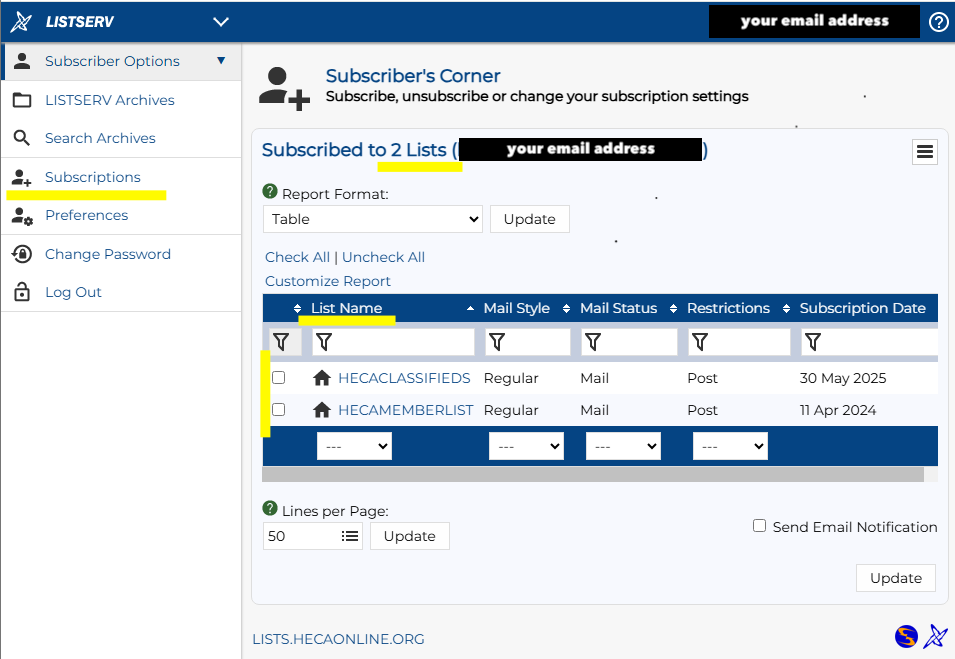
When you are initially subscribed to Listserv, you will receive each post in a separate email to your mailbox. This is “Regular Mail Style.” If you would prefer to have posts combined and sent to you in a single email, you need to change your subscription to “Digest Mail Style.”
To set your account to Digest Mail Style follow these steps:
1. Click on this link: HECA Listserv
2. When you have successfully signed in, click the drop-down arrow in the upper left-
hand corner to reveal the menu bar on the left-hand side of the screen.
3. Click on “Subscriptions” from the menu choices. This will now show your “Subscriber’s Corner.”
4. Check the boxes next to HECAMEMBERLIST and/or HECACLASSIFIEDS. Use the drop-down arrow under “Mail Style” to select “Digest.”
5. At the bottom right-hand corner of the page, click on the “Update” button to apply your Digest Mail Style selection.
To change back to Regular Mail Style, follow the steps above and select “Regular” as
your “Mail Style.”
How do I access and search the Listserv Archive?
Use these links to access the desired Listserv Archive:
- https://lists.hecaonline.org/archives/HECAMEMBERLIST.html
- https://lists.hecaonline.org/archives/HECACLASSIFIEDS.html
You may be asked to log into your Listserv account if you have not already done so
recently.
How do I unsubscribe from the Listserv?
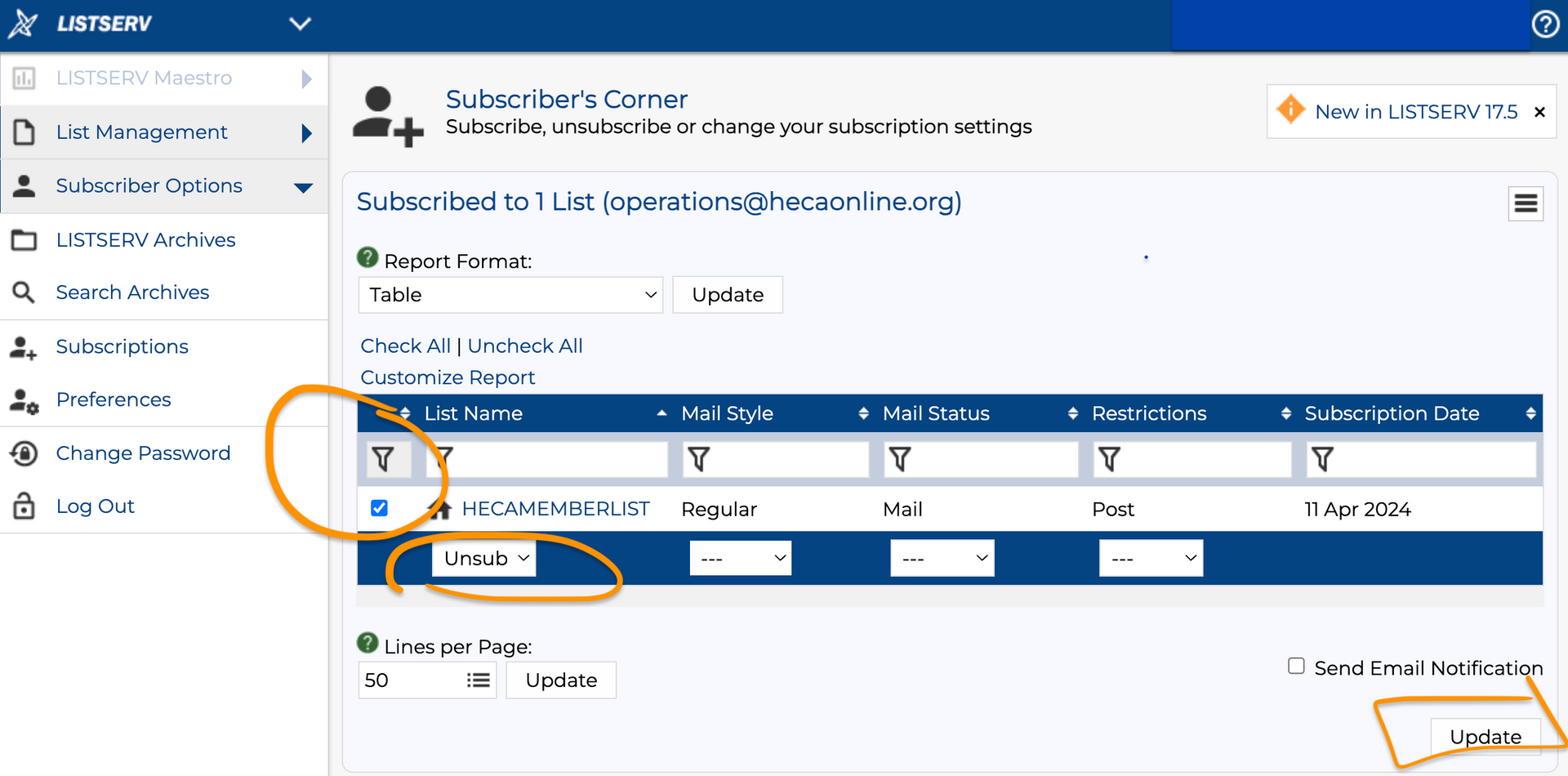
1. Click on this link: HECA Listserv
2. When you have successfully signed in, click the drop-down arrow in the upper left-
hand corner to reveal the menu bar on the left-hand side of the screen.
3. Click on “Subscriptions” from the menu choices. This will now show your
“Subscriber’s Corner.”
4. Check the box next to HECAMEMBERLIST and/or HECACLASSIFIEDS. Use the drop-down arrow under “List Name” to select “unsubscribe.”
5. At the bottom right-hand corner of the page, click on the “Update” button to apply
your Regular Mail Style selection.
The HECA Listserv is confidential and is only open to current HECA members. Members may not forward copies of information obtained from it to third parties.
If you have a question about the Listserv Terms of Service or whether a subject is appropriate for the Listserv, please send an email to the Listserv Moderator at Ethics@HECAonline.org.
If you have additional questions about using the Listserv, please email the Listserv Administrators at hecaoffice@HECAonline.org.

